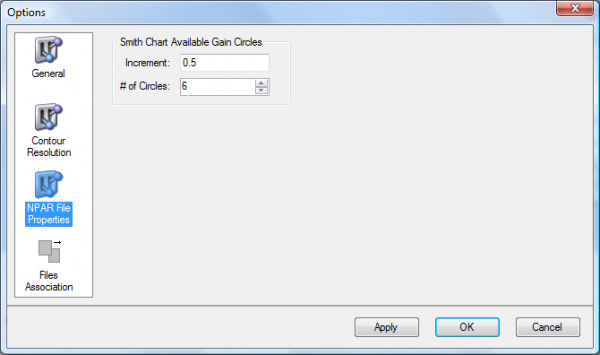This website uses cookies so that we can provide you with the best user experience possible. Cookie information is stored in your browser and performs functions such as recognising you when you return to our website and helping our team to understand which sections of the website you find most interesting and useful.
How do I see available gain & stability circles when plotting noise data?
Symptoms / Solutions:
Adding Stability Circles
The Stability Circle represents the area of the Smith Chart in which the devise can become unstable.
To add Stability Circles to the first Smith Chart (top-left), the user needs to have .s2p file containing the stability circles data opened in the viewer in a separate file tab.
To load .s2p file, right click on the file tab and select Add To View Stability Circle (.s2p)… from the context menu. From the sub-menu select .s2p file containing the stability circles data.
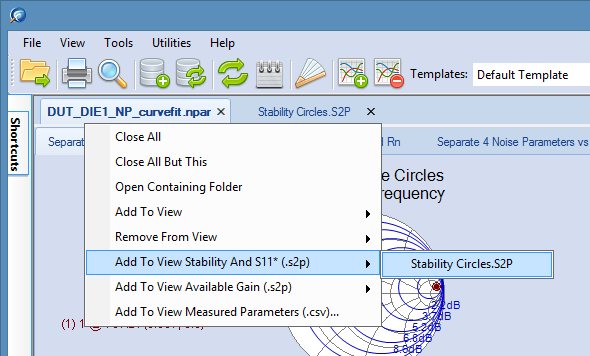
The stability circles will be drawn in the two Smith charts in the Separate 4 Noise Parameters (npar files only) tab.

The Smith chart on the right hand side will draw only one circle corresponding to the current frequency. To modify current frequency use the scroll bar at the bottom of the view.
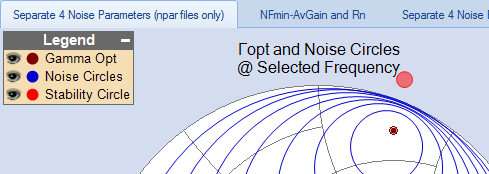
The Smith chart on the left hand side will draw all the circles for all frequencies. The circles will be red except for the circle corresponding to the current frequency circle which will be yellow.
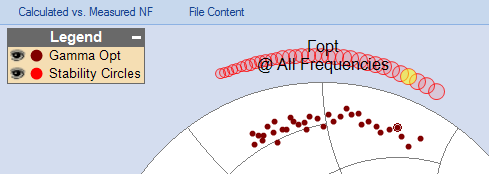
Adding Available Gain Circles
To add Available Gain Circles to the first Smith Chart (top-left), the user needs to have .s2p file containing the available gain circles data opened in the viewer in a separate file tab.
To load .s2p file, right click on the file tab and select Add To View Stability Circle (.s2p)… from the context menu. From the sub-menu select .s2p file containing the stability circles data.
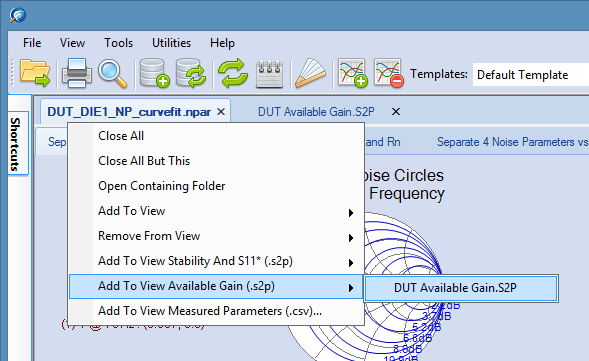
The Available Gain Circles will be drawn in the Smith Chart (green circle) in the Separate 4 Noise Parameters (npar files only) tab and NFmin-AvGain and Rn tab.
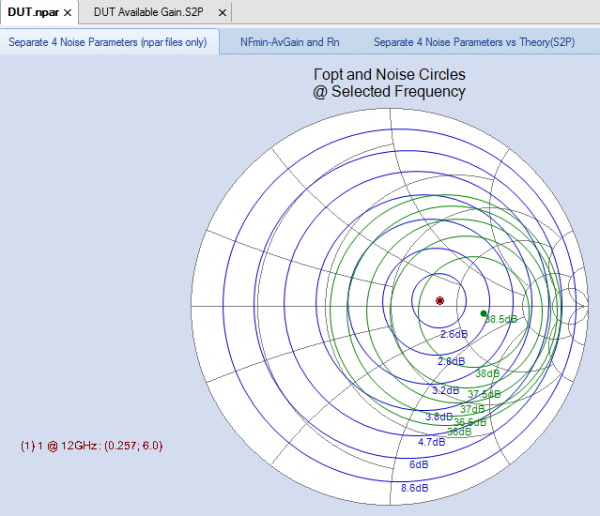
To configure number of circles drawn and the increment, go to Options dialog box (Tools->Options… menu) and select NPAR File Properties icon. In the section Smith Chart Available Gain Circles you can specify number of circles and increment value.