This website uses cookies so that we can provide you with the best user experience possible. Cookie information is stored in your browser and performs functions such as recognising you when you return to our website and helping our team to understand which sections of the website you find most interesting and useful.
Auriga AU4850 system does not connect to my PNA (or PNA-X)
Symptoms / Solutions:
When the user starts the AU4850 application, the following error(s) appear:
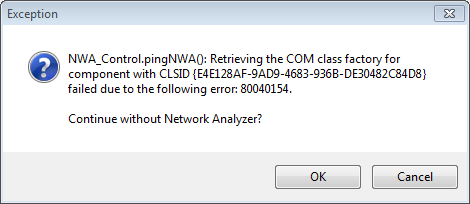
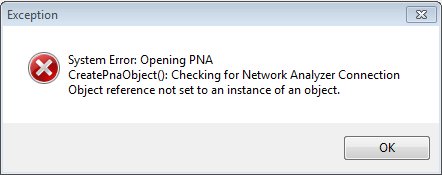
The following is a list of potential solutions:
– Copy the file, AgilentPNAPulsed.dll, from PNA to the bin directory (C:\AU4850 PulsedIV\bin). Run cmd.exe as administrator and write the following: C:\AU4850 PulsedIV\bin>regsvr32 AgilentPNAPulsed.dll. A message of “DLLRegisterServer in AgilentPNAPulsed.dll succeeded” will pop up if registration is successful.
– Copy PNAPROXY.exe from the PNA to the bin directory (C:\ AU4850 PulsedIV\bin) and run. Follow the on screen instructions. The user does not need to enter the network name of the PNA.
– Set the TCP/IP address of the Auriga mainframe the same subnet as that of PNA.
– Set the TCP/IP address of the PNA in the file C:\AU4850 PulsedIV\etc\ nwaIp.txt file (e.g. 10.0.0.55).
—————————-
PNA (or PNA-X)
10.0.0.5
—————————-
– Create a user account on the PNA-X that is the same as the username on the Auriga mainframe and with the same password. A password must be defined.
– Modify the DCOM settings on the AU4850 Mainframe.
a. Start -> Run, “dcomcnfg” for 32-bit or “mmc comexp.msc /32” for 64-bit.
b. Component Services->Computers, Right-click on “My Computer” and select “Properties”.
c. From the Default Properties tab, change “Default Authentication Level” to “None”, and “Default Impersonation Level” to “Anonymous”.
d. In the COM Security tab select “Edit Limits” (do this for both Access Permissions and Launch and Activation Permissions sections) , and add “Anonymous Logon” with Local and Remote Access permissions.
Keywords: Auriga AU4850, PNA, PNA-X, connection failed, RF option
Last date modified: Feb. 22, 2017

